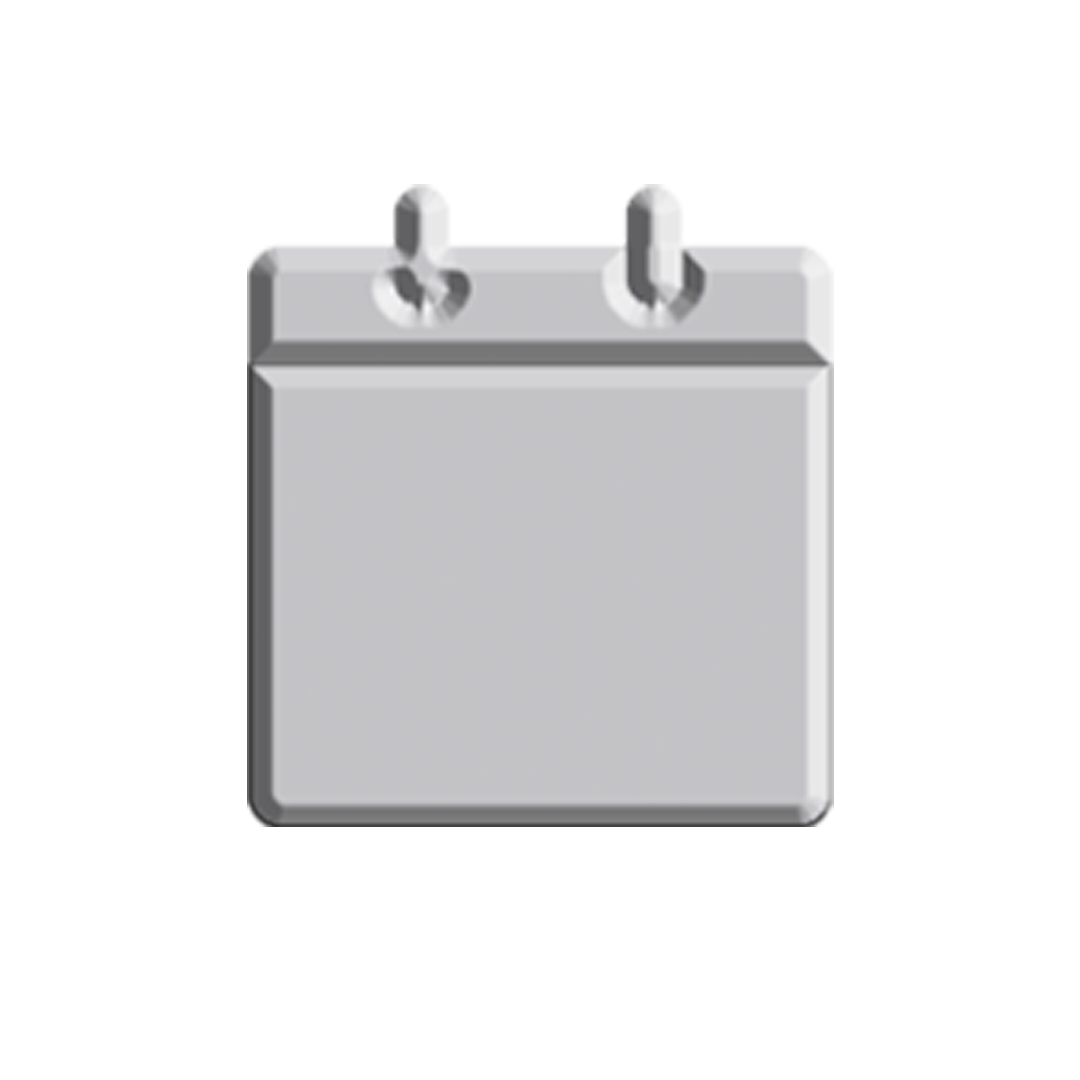In our modern world, society is defined by the apps everyone uses. In our traffic-fueled locale of Metro Manila, our most essential lifesaver is Waze. Everyone uses it. It’s a necessity we can’t live without.
If you’re an avid user of Waze, you may have noticed a striking change in the scenery. For one, Waze’s logo now shows our little traffic buddy enclosed in a blue circle. Don’t fret; it’s only Waze 4.0, the app’s latest update that brings the aging app into the present day.
Apple users had a heads up of the upcoming changes when they had a visual update late last year. Now, the much-anticipated update comes to Android. Besides the graphics, Waze 4.0 carries some layout changes and new features that make traffic a more seamless experience. But you can’t be blamed for not adopting quickly. The layout’s a bit confusing if you’re used to the old one. Don’t worry. Here’s a quick guide to get you up and running again.
Pretty graphics. There’s no getting around the big graphic overhaul. Waze’s old layout was a tired one that had to be put to rest, especially after Android Lollipop came out two years ago. While it’s not a total shoe-in for Lollipop, Google is taking the steps to bring a friendlier interface into our favorite traffic app. The design is much more colorful and map details are noticeably bigger for easier viewing while on the road.
Less clicks needed. The old Waze was designed to be easily accessible with just one finger for users who need to fiddle around with the app while driving. Since keeping their eyes on the road is more important, missed clicks are inevitable. Waze 4.0’s menus are now accessed by sliding your finger from one edge to the other, rather than clicking.
Swiping from left to right brings out the Navigate menu, from which you can select your recent destinations as well as type or speak a new one. The Settings and Power button are also found on this panel, which is noticeably far from the search bar or the recent destinations. No more wrong presses this time around. Your Profile button is also found here. Besides adopting the new graphics, there’s not much change in this area.
Swiping from right to left brings up your inbox and friends list. No groundbreaking changes there.
Swiping from bottom to top brings up a new panel related to your drive. All relevant buttons are relegated to this area. The Routes, Send ETA, and Stop Drive button are now on this panel. You also have the option to add a stop and selecting the destination from the list of recents.
Easier reporting. One of our favorite changes to Waze is the reporting scheme. Again, the previous scheme had users click several times just to report the right information. It was deterrent for users to report road conditions. Waze 4.0 brings swiping to the new scheme.
Holding your finger over the Report button brings up three “heads” which you can navigate to by moving your finger from the main button to one of the three options—Traffic Jam, Police, or Hazard.
Speaking of reports, under route information, the panel at the top while you’re driving, you can now view the road conditions of the route your taking. You’ll be able to see if you’re coming up on heavy traffic or an accident.
Love it or hate it, Waze is here to stay. Imagine how life in Metro Manila would be if we didn’t reroute and everyone took the same exodus to their destination. Waze is constantly pushing for innovations that make our drive just a little bit smoother.