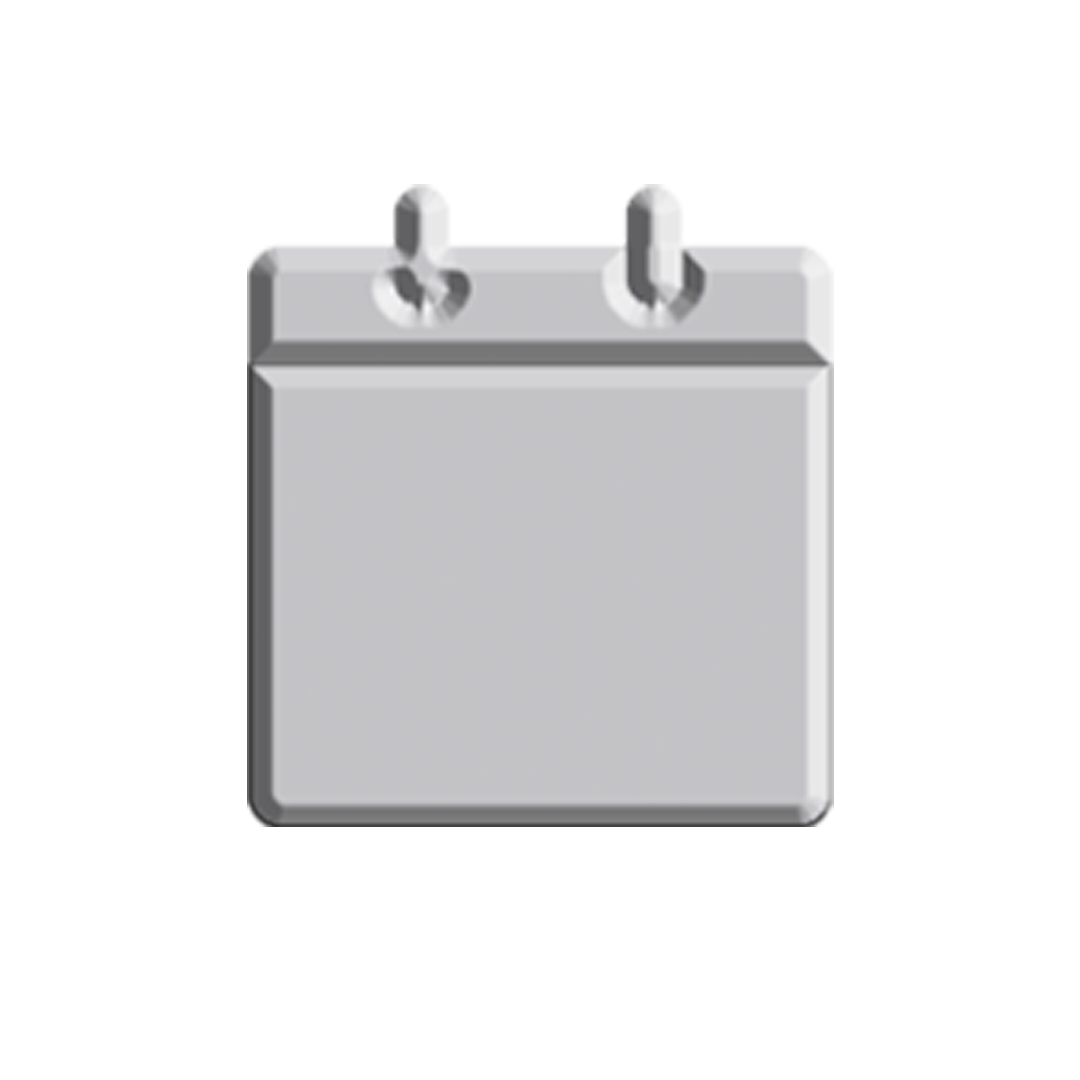For years, I have been sporting the usual home network setup that includes an almost decade old Buffalo N router where most of the internet-enabled devices were connected via Wi-Fi, except for my main desktop and one laptop which were hardwired to the router via Ethernet cables. Data transfers include external and flash drives between PCs and HDTVs.
This was fine, but it was not the most ideal solution. I wanted to fix this by upgrading the network itself and centralizing all the media as well as having an on-site backup for documents and photos. This would involve a NAS or a Network-Attached Storage. As the name suggests, the NAS is a redundant storage that is attached to the home network where PCs, mobile devices, media boxes, and even TVs can connect to and use the data in it.
For the NAS, my first choice was a Drobo but searching for one in Metro Manila was rather difficult and if one did show, it costs more than it was worth outside. Then I heard about Synology and the features it provided even for their budget line was more than I needed for the network. I chose their budget NAS, the DS418j. It is a four-bay NAS with a gigabit port and two USB-3.0 ports. It was just what I needed to store my files.
After the NAS, the next thing to think about is the hard drives for the NAS. I wasn’t going to spare any money for the type of hard drives. They would store everything I had; from my documents to my photos, music, and videos. I would be using two Western Digital Red drives and another two Seagate IronWolf drives. Both are designed for NASes.
You might be wondering, why choose two manufacturers instead of just buying all four drives from either? This is simply to reduce the likelihood of having multiple drive failures at the same time. The theory is to get hard drives from different batches because if a defect is found on one drive, it is more unlikely that the same defect would occur on another batch of hard drives and much less so from another manufacturer.
The final addition to the network is a Xiaomi Mi Box 3. Just like the Apple TV, this small box connects the HDTV which allows me to stream not only YouTube and Netflix, but also media in the NAS to the HDTV.
However, all this is for naught if the network wasn’t fast enough to stream high quality HD videos or if the Wi-Fi signal couldn’t connect to all the devices at home. The Buffalo router I had was decent but outdated with only 10/100 Ethernet ports and Wireless-N. Signal strength is also an issue. Due to the construction of our house, the Wi-Fi signal had difficulty passing through walls. I had a Wi-Fi extender which helped the signal issue somewhat but it wasn’t always reliable and eventually gave out.
I could have just replaced it with a newer router with all the bells and whistles hoping it would cover the entire home or I could go the mesh route. Built as an enterprise solution to cover large areas such as office building or malls for seamless connectivity from one node to another and without loss of network speed, mesh routers are still relatively new as a home networking solution—which is what I want. There was essentially one mesh router that was easily available in the Metro which was the TP-Link Deco M5. It was also the most affordable.
The only con I saw in the Deco M5 is that each module only had two gigabit ports which weren’t enough to connect the two main PCs, the NAS, and the internet modem. The quick solution was a TP-Link 8-port network switch to hardwire the main desktop, laptop, and NAS.
With all the hardware acquired, setting them up would be easy. It’s consolidating all my files into the NAS that would be the most time-consuming (not to mention organizing and consolidating all the files and duplicate files). Or so I thought…
First things first, setting up the mesh router was easy. I had to download the app on my phone to set up each of the three modules and then strategically place them around the house for optimum coverage with the main module (which you can assign via the app) connected to the modem. With the Deco M5 working, I connected the gigabit switch to the second port of the main Deco M5 module so that I can hardwire the desktop, laptop, and NAS to the network.
The only thing left was to setup the Synology NAS itself by installing all the hard drives and booting the NAS. Placing all four drives and setting up the NAS was as simple as following the instructions.
I would have loved to write that everything went smoothly with the Synology NAS. Unfortunately, a few days after and having transferred all my data to it, the NAS was reporting that one of the drives had failed. I immediately went back to the place where I had bought the NAS and drives to have the reported failed drive checked and maybe replaced. It was still under the seven-day replacement warranty. I have to give the place credit and they replaced the drive. Unfortunately, a few days after that, the NAS again reported that the replaced drive had failed and now the NAS would simply not see the drive. This could only mean one thing; the Synology NAS itself might be defective. Again, I had to return the NAS and after seeing my issue, they replaced NAS and I haven’t had any other issues with the NAS or the drives.
Fast forward to about three weeks after the upgrade, my new home network is fantastic. There is less clutter from the external drives. I am able to stream movies and TV shows from the NAS to PCs and HDTVs with ease. Wireless signal is everywhere in the house with sufficient strength for streaming HD videos both on the NAS and on the internet. The upgrade also came just in time because of the Internet upgrade from 3Mbps to 25Mbps when I switched to fiber. As for the price, I had spent close to P65,000 mainly due to the NAS and the four 4TB hard drives. If you ask me, it was all worth it.