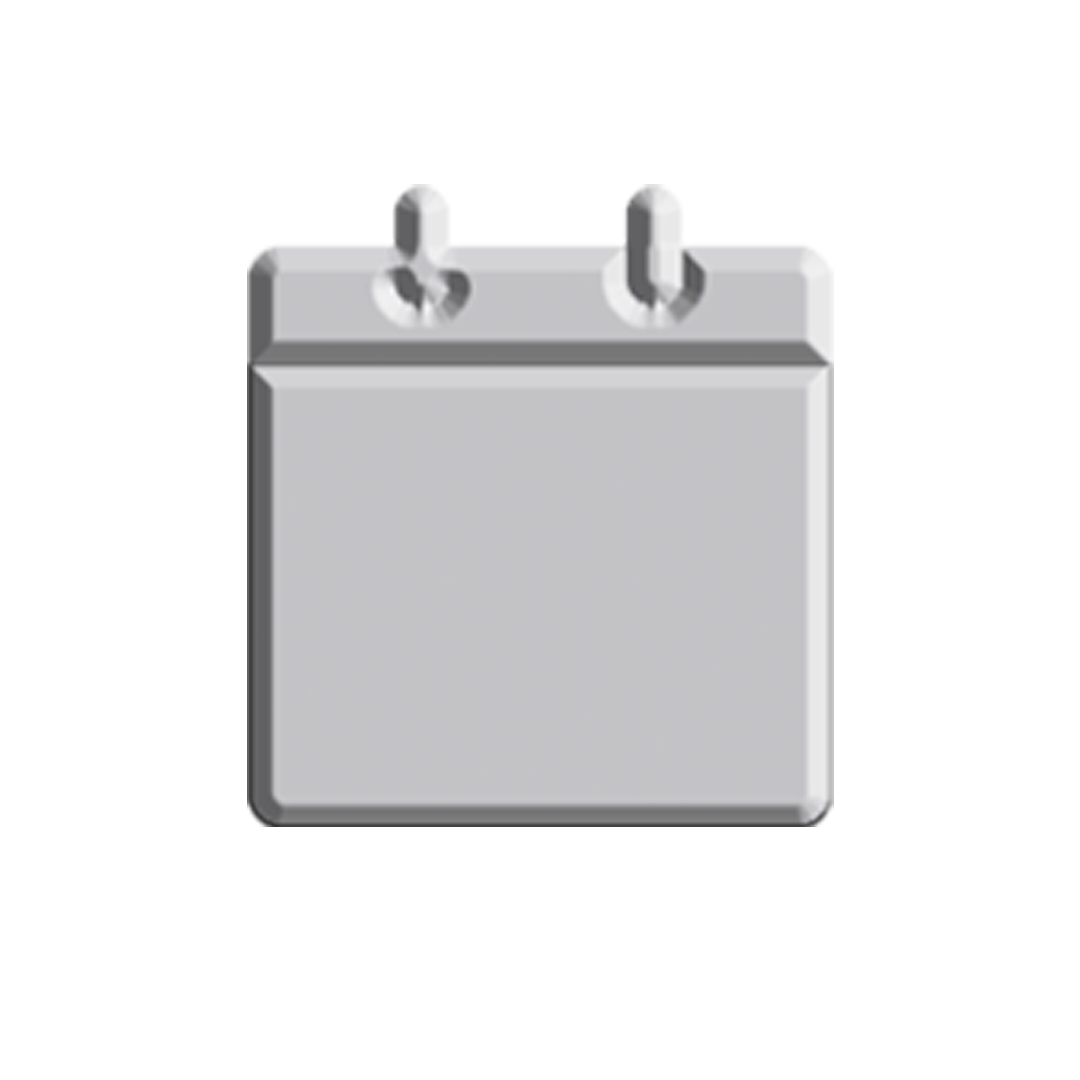I learned to drive at a very young age. Maybe because my dad wanted someone who can drive for him whenever he feels like it. He used to teach me the ins and outs of the metro. But in this day and age, you can actually get by without stopping to ask for directions. All the information is right there on your smartphone. I’m sure you’ve used a navigation app one way or another. Now, I want to talk about how you can maximize and navigate Google Maps better.
Save your home and work address


First and foremost, log into your Google account. This makes it convenient to view your saved maps whether you’re on a desktop or on mobile. Saving your home address makes it a few taps easier if you’re out and about and just want directions going home.
Here’s how: Go to Settings > Edit home or work > Enter your home address and your work address.
To quickly access your saved addresses, click on the arrow icon on the right side of the search bar.
Save your favorite places for faster access

You might be you’re at a friend’s place and you need to go to your favorite hangout spot but the route is unfamiliar. You can search for a place on the map and save it for easier access later.
Here’s how:
Search for the place on your Google Maps app.
Once located, hold on the place and you’ll see a pin drop.
Tap on the name of the establishment and you’ll get plenty of options.
Tap on “Saved” option.
To access your saved places, simply click on the Profile icon, the one on the far right of the search bar, and it’ll be in your “Nearby saved places.”
Viewing maps offline


Say you’re going on a trip where you’re not sure if there will be internet access. You can save a portion of a map for offline use.
Here’s how:
Make sure you’re connected to the internet.
Zoom in to an area on the map
Type “OK Maps” on the search bar and you should get a prompt saying “The on-screen map has been cached.”
You can now access the map even if you’re offline for later use.
Check out nearby happenings or suggestions from users nearby


This one is more inclined to the desktop version of Google Maps. Just go to maps.google.com, click on the search bar and you can enter any establishment (i.e. coffee shop, restaurant, Japanese restaurant, etc.) and Google Maps will automatically search top rated places nearby.
Create a multi-stop route


If you’re planning a road trip, Google Maps can easily map out your route. Just input your destinations and if you need to add one, just click on the plus sign directly under directions. You can add as many as you want. Google Maps will even calculate the best route for you. Or if you want a preferred route, you can just put in the address of the destination.