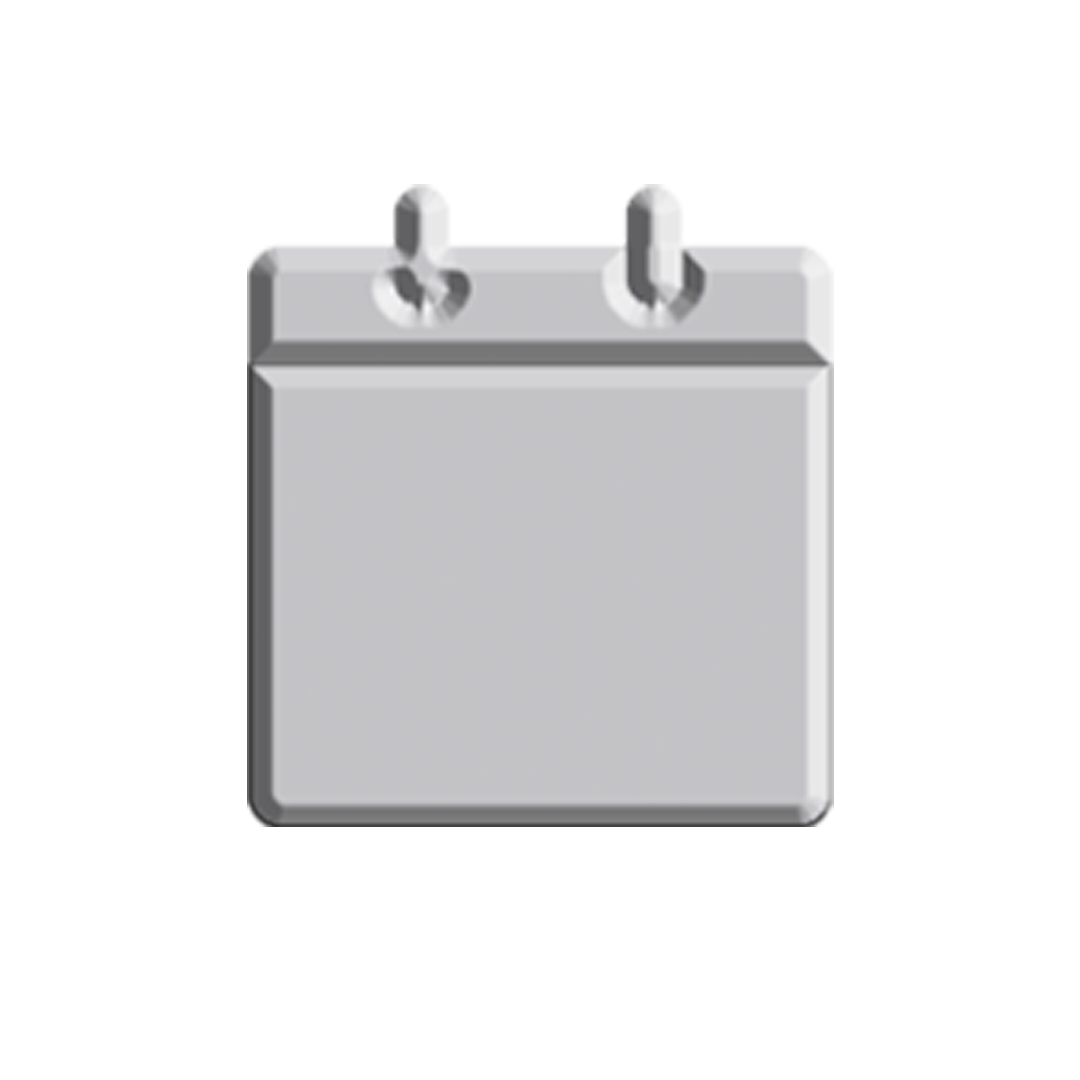We’ve all been there before. Just as you are press the print button to print that most important document of your life of the moment, it won’t print! *Insert Dramatic Chipmunk video*
First things first, take a deep breath. It isn’t the end of the world, really. Your job/education on the other hand… I kid. But seriously, there are a few troubleshooting tips that I can offer to help you with your printer woes.
- Curse the printer gods
Calm down and then immediately ask for forgiveness in case the problems get worse. Then, pray that your troubleshooting works. This step can be skipped but it doesn’t hurt to pray for a printer miracle.
- Check if the printer is turned on…
…and NOT in that way! Check if the printer is plugged into a working power socket. Also, check if the lights on the printer are lit the way they should be. You may think this step’s stupid but you’d be surprised at how most printer problems are solved by just plugging it into the power socket.
- Check the notification lights on the printer
If the printer is on and the lights are flashing in an unusual way, better check the user manual that came with the printer. Usually these lights will help you determine the cause of why the printer isn’t working as it’s supposed to and the manual has a table of what they mean, such as low ink levels or paper jams.
- Check the printer cables
Now that you’ve checked that the printer has power, it’s time to check if the printer is connected to the desktop or device that you’re using to print.
In case, it’s a wireless printer, curse yourself for the decision you’ve made and then calm down. Check your other devices to see if your home network is working properly and then check if your printer is connected to it and is seen by the device you’re using to print.
- Check the printer app
Check the printer app on your desktop or device. Usually, it will tell you what the problem could be such as low ink levels or other problems.
- Check if printer drivers are up-to-date
If the tips above aren’t helping, it’s a good idea to check your printer’s manufacturer’s website for the latest drivers.
- Reinstall printer drivers/software
If the aforementioned tips still don’t revive your printer, you might want to try uninstalling the printer drivers and reinstalling using up-to-date drivers. This is the second-to-the-last resort. Follow your OS’ process for uninstalling printer software and drivers and then install the software and drivers as if you’re installing a new printer.
- Seek outside help
When all else fails, it’s time to call the professionals. You’ve pretty much exhausted all the troubleshooting that you can do and it’s time to bring the printer to the manufacturer’s service center.
Ask any tech help professional and they’ll tell you that fixing printer issues is the most difficult to fix outside of fixing network issues. However, with these tips you could ease your stress a bit and work towards having a working printer. Oh, and don’t forget to thank the printer gods for a working printer. (Virgin sacrifice, optional.)