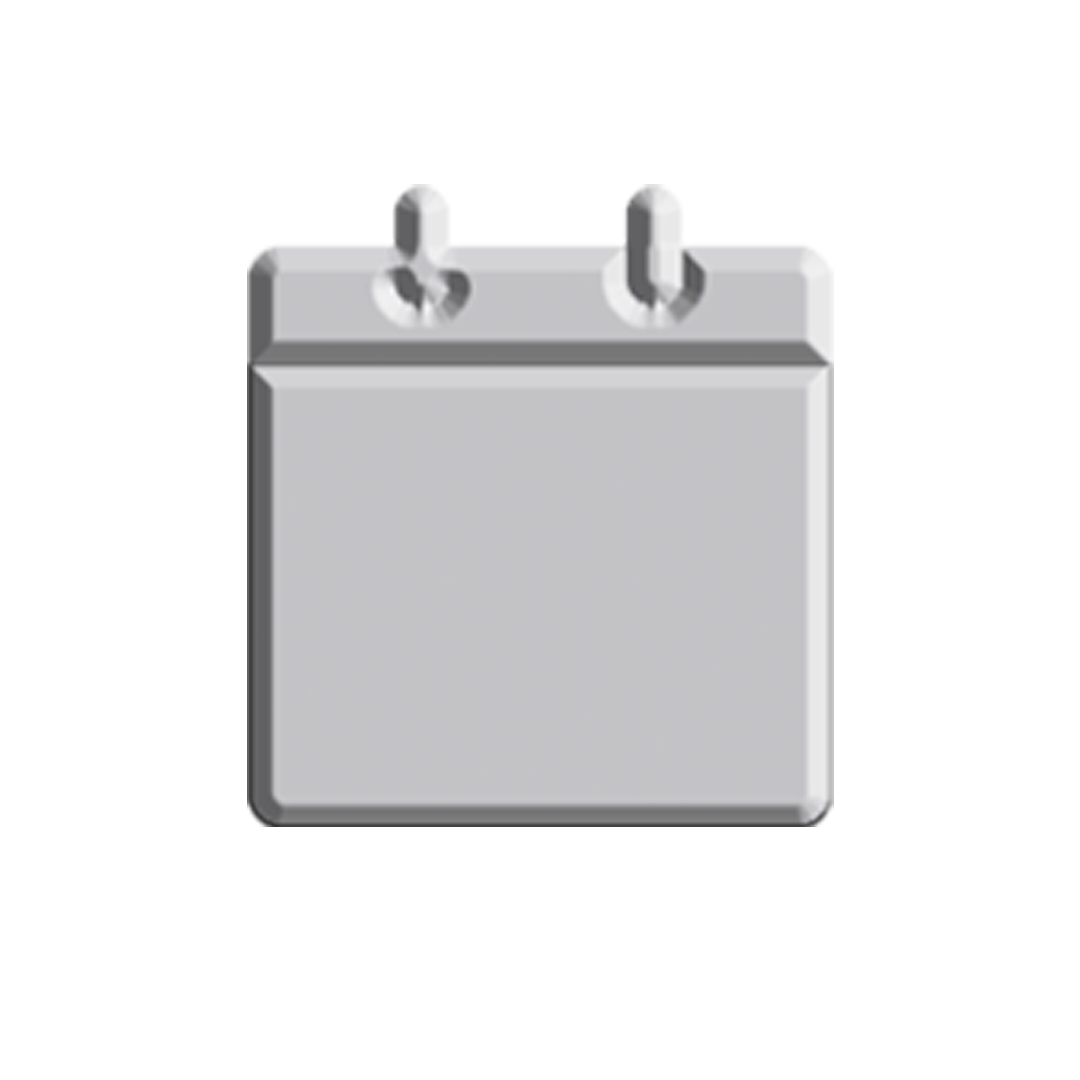In this digital age, people have emails. It’s one of the most beautiful things in the era of communication that has been invented. Although sometimes people let emails and the habit of checking emails take over their lives.
For the anxious types, inboxes are left clean without any unread messages by the end of the day. For the people with anxious inboxes, emails are left unread for several months, accumulating into an ugly dust bunny of notices for surveys, coupons, and online deals that aren’t important.
In the long run, that pile of email gets confusing. That’s why we think Google embarked on its new email project, Inbox, to soothe anxious souls. It’s intended to be a beautiful thing that will finally awaken the neat freak in you.
It was launched in October 2014 as an invitation-only service and seven months since the announcement it has remained so (making it all the more intriguing). And then you throw in the Reddit AMA (Ask Me Anything) thread they did last December and you will understand that the service in question is still being developed—perhaps to be pegged on the response of the public. If you have Inbox, we’re sure you’ve been confused. If you don’t have it, then you don’t have to be confused.
Summarizing it into a single question: How should Inbox work?
The parts of Inbox and how to use them
The invitation came partly because I wanted to experience Inbox. I did, and boy, was I surprised at the result. Inbox is colorful, overwhelming, and deceptively neat. It has several key differences from the basic email service of Gmail but it didn’t matter, I thought, this kind of design is right up my alley. But first things first, I got to familiarize myself with this:
- Composing emails. A red circle with a white plus-sign on the lower-right hand corner is for composing emails. It pops up on the same area, with minimal designs and formatting involved. The clip for attachments is present and the text formatting bar has been condensed in a single letter. Click the “A” to format text accordingly.
- Bundles. When I was asked to write about Inbox, it was there that I realized I had to clean up my email and put them in their respective “bundles.” Inbox has kindly put all my credit card bills under the Finance bundle, so everything it comes up, I get a heart attack. All bills! But kidding aside, the emails under the Update bundles have come from different places which are the remotely related to each other. I have to work on that.
- Pictures and .gifs. This is one of the things I liked with Inbox. It automatically shows pictures on the subject area, whereas with Gmail, you’d still have to open the mail to see it. Once I sent several Tom Hiddleston .gifs to someone, and we couldn’t stop staring at our Inbox for the rest of the day.
- Gmail is smart. When the word “attached” is included in the body and the email has no attachment, it will automatically remind you that you haven’t attached anything in the email. In the same regard, Inbox will emphasize the important details from emails like reservations, contact information, flight details, package tracking, and many more. Now, it’s easier for me to locate important emails that contain equally important documents.
Talking compatibility
My main issue with Inbox is how tedious the Bundle sections get. Bundles are like emails that you still have to open to reveal unread emails. When you choose to delete, say, the Finance bundle, you will get a notice that there are more emails in this bundle that would have to be deleted as well. So, be careful. Categories in Gmail are better to navigate through since they’re more like panels that you just have to coast over—and you can’t delete them all at once.
I am a sucker for minimal design with engaging color palettes. I’ve used Inbox ever since I got the invitation. I like it and I’m hoping that Google will continue to develop this interface to make it more engaging and easier. At one point I was really in danger of deleting an entire bundle all because I didn’t want to navigate bundle after bundle in the mornings. I open Gmail during breakfast, because I only have to delete unnecessary emails. But when I get down to work, I opt for Inbox because it’s more beautiful, neater, and it provides email summaries.