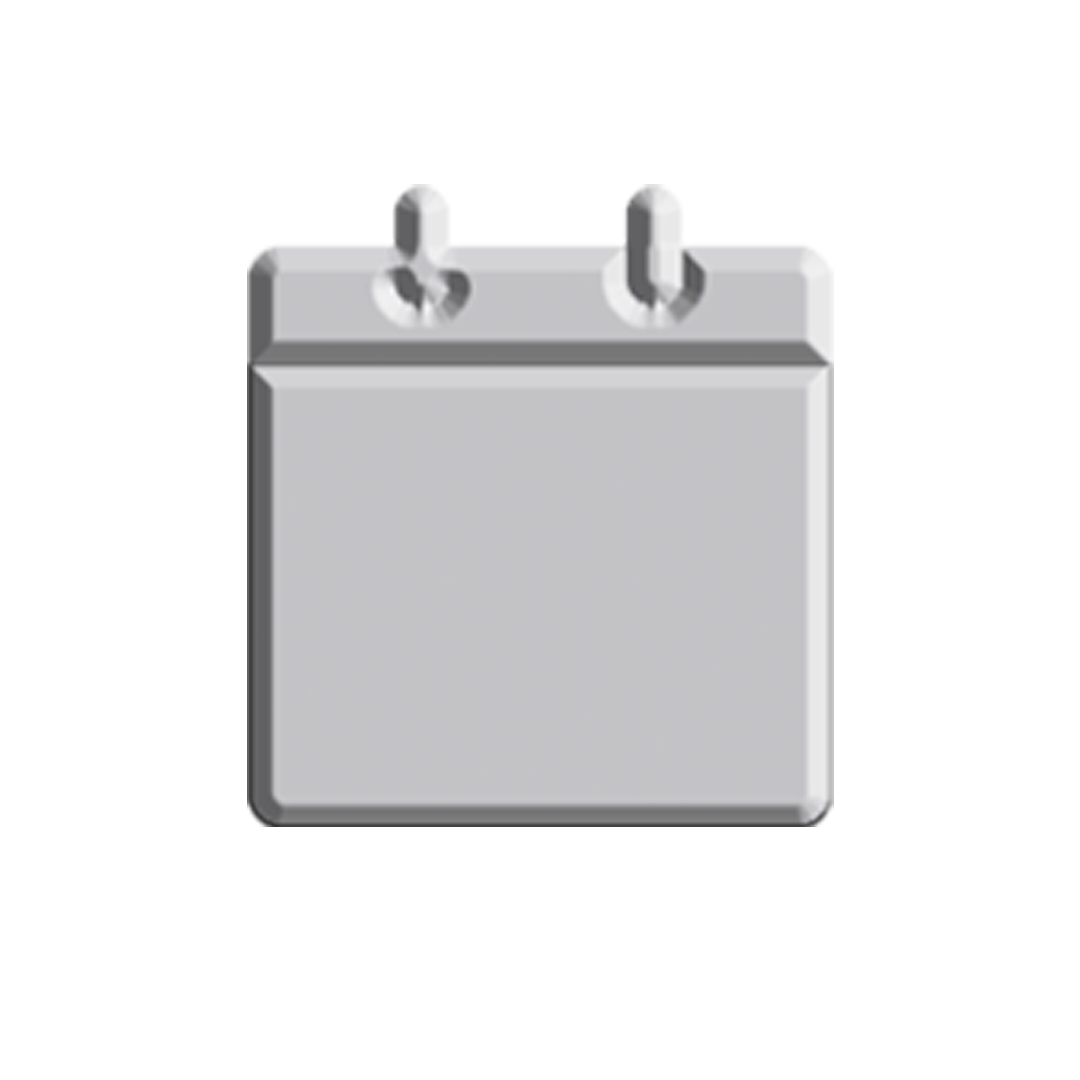“Did you try turning it off and on again?” We’re sure you’re getting sick of hearing this every time you call customer support when your Internet connection conks out. Relieve some of your stress with these troubleshooting tips to bring back your ‘net connection.
Before anything else, take a look at your Internet modem when everything is working. Take note of the lights. Check which ones are on, which ones are off, and which ones are always blinking. Now, you have a reference when you call customer support. You can tell them what lights should or shouldn’t be on. Of course, those with modems that don’t have notification lights will have to disregard this step.
Now, let’s talk about what to do when you do lose your Internet connection. First, don’t blame your internet service provider. (We’ll get to them later.) Second, check the lights of the modem and see if the lights are different from what you normally see when you have a live connection. If it doesn’t look the same, turn the modem off and turn it back on again to see if it returns to normal. There is a reason why this is the most common advice customer service people give, it works most of the time.
If the modem lights looks normal and you still can’t connect to the Internet, check the connection from your device to your modem or router. If the connection is wired, check the plugs to see if they are loose or if the cable has been severed. If it’s a wireless connection, check your device’s connection and try to reconnect if you can. But if things seem to be in order, try turning your router or modem on and off again.
If you are not directly connected to the modem (i.e. you are using a router), try to connect your device to it, preferably using a wired connection. This will give you the least number of components to troubleshoot when you need to call your ISP’s customer support.
If the problem persists, check the line from your ISP to the modem. If you’re on DSL, check the phone line where your Internet connection is attached. Check if there is a dial tone and if you can make and receive phone calls. Also, listen to your line to see if it dirty or has some hissing noise. If there is, look if you have a phone line filter clamped on every line, including the extensions connected to the phone/DSL line. Your phone company should have placed them when they installed your Internet connection. If they didn’t, you can request for the filters without any extra charges. If you’re on cable, check if you have signal from your cable TV. If you do, check if the signal is clear or hazy.
If troubleshooting failed to return your Internet connection, then it’s time to call your ISP’s customer support. Now, it’s not as simple as calling them and screaming at the top of your lungs that you can’t connect to the Internet. That will not resolve anything. Have all the relevant information you will be asked ready, such as the subscriber’s name and the account number. When talking to your customer support representative, be courteous. Remember the golden rule: be succinct and precise when explaining your problem. Tell them the troubleshooting techniques you’ve done. And if they instruct you to do more troubleshooting, take note of these steps. The next time your Internet connection is on the fritz (which will happen, unfortunately), you won’t have to waste your time on the phone.
And when you finally have your connection back, breathe a sigh of relief and finish that YouTube video you were watching before the connection died.